 |
 |
|
||
 |
||||
Replacing an Expended Ink Cartridge
You can replace an ink cartridge using the printer buttons or using your computer. Refer to the appropriate section below for instructions.
Using the printer buttons
This table describes the status of the lights and the actions you need to take.
|
Lights
|
Action
|
 |
Obtain a replacement ink cartridge.
|
 |
Replace the expended ink cartridge.
|
 flashing,
flashing,  on
onTo replace an ink cartridge using the  maintenance button, follow the steps below.
maintenance button, follow the steps below.
 maintenance button, follow the steps below.
maintenance button, follow the steps below. Caution:
Caution:|
Do not remove the cartridge from the printer until you are ready to replace it with another.
|
 Note:
Note:|
The illustrations show replacement of the cyan ink cartridge, but the instructions are the same for all the cartridges.
|
 |
Make sure the
 power light is on, but not flashing. power light is on, but not flashing. |
 |
Open the printer cover.
|
 |
Press the
 maintenance button. The print head moves to the ink cartridge check position and the maintenance button. The print head moves to the ink cartridge check position and the  power light begins to flash. The ink cartridge indicated by the power light begins to flash. The ink cartridge indicated by the  mark is either expended or low. mark is either expended or low. |

 Note:
Note:|
If an ink cartridge is low, you may continue to use it until it is expended. To confirm the status of each ink cartridge, see one of the following sections:
 See Using EPSON Status Monitor 3 (Windows) See Using EPSON Status Monitor 3 (Windows) See Using EPSON StatusMonitor (Mac OS X) See Using EPSON StatusMonitor (Mac OS X)Do not hold the
 maintenance button for more than three seconds, or the printer may start cleaning the print head. maintenance button for more than three seconds, or the printer may start cleaning the print head. |
 Caution:
Caution:|
Do not move the print head by hand, as this may damage the printer. Always press the
 maintenance button to move it. maintenance button to move it. |
 |
Press the
 maintenance button again. maintenance button again. |
If more than one ink cartridge is expended or low, the print head moves to the  mark. This occurs each time you press the
mark. This occurs each time you press the  maintenance button until all expended or low ink cartridges have been indicated.
maintenance button until all expended or low ink cartridges have been indicated.
 mark. This occurs each time you press the
mark. This occurs each time you press the  maintenance button until all expended or low ink cartridges have been indicated.
maintenance button until all expended or low ink cartridges have been indicated.Once all of the expended or low ink cartridges have been indicated, the print head moves to the ink cartridge replacement position when you press the  maintenance button.
maintenance button.
 maintenance button.
maintenance button.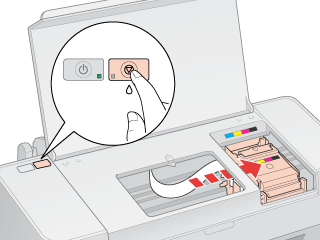
 |
For best results, shake the ink cartridge four or five times before opening the package.
|

 |
Remove the new ink cartridge from the package.
|
 Caution:
Caution:|
Be careful not to break the hooks on the side of the ink cartridge when you remove it from the package.
Do not touch the green IC chip on the side of the cartridge. This can damage the ink cartridge.
 Always install an ink cartridge immediately after removing the old cartridge. If the cartridge is not installed promptly, the print head may dry out and be unable to print.
|
 |
Remove the yellow tape from the bottom of the ink cartridge.
|

 Caution:
Caution:|
You must remove the yellow tape from the cartridge before installing it; otherwise, print quality may decline or you may not be able to print.
If you have installed an ink cartridge without removing the yellow tape, take the cartridge out of the printer, remove the yellow tape, and then reinstall it.
Do not remove the transparent seal from the bottom of the cartridge; otherwise, the cartridge may become unusable.
 Do not remove or tear the label on the cartridge; otherwise, ink will leak.
 |
 |
Open the cartridge cover.
|
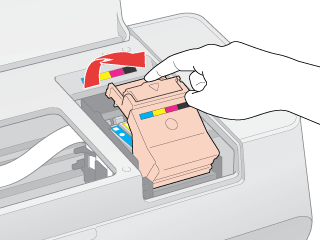
 Caution:
Caution:|
Be careful not to touch the parts highlighted below.
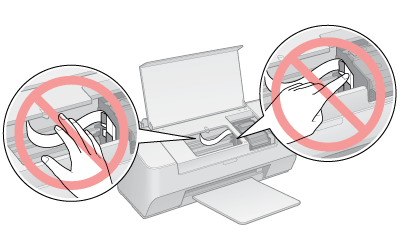 |
 |
Squeeze the tab at the back of the ink cartridge that you want to replace. Lift the cartridge straight up and out of the printer. Dispose of it properly.
|
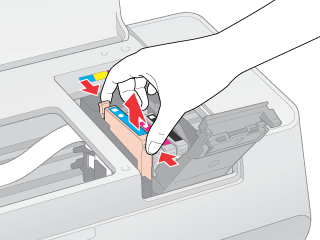
 Caution:
Caution:|
Do not refill the ink cartridge. Other products not manufactured by Epson may cause damage that is not covered by Epson's warranties, and under certain circumstances, may cause erratic printer behavior.
|
 Note:
Note:|
If it is difficult to remove the cartridge, lift the cartridge with more force until it comes out.
|
 |
Place the ink cartridge into the cartridge holder with the bottom down. Then push down the ink cartridge until it clicks into place.
|

 |
When you are finished replacing cartridges, close the cartridge cover and the printer cover.
|
 |
Press the
 maintenance button. maintenance button. |
The printer moves the print head and begins charging the ink delivery system. This process takes about one and a half minutes to complete. When ink charging is finished, the print head returns to its home position. The  power light stop flashing and remains on, and the
power light stop flashing and remains on, and the  error light goes out.
error light goes out.
 power light stop flashing and remains on, and the
power light stop flashing and remains on, and the  error light goes out.
error light goes out.
 Caution:
Caution:|
The
 power light continues to flash while the printer is charging ink. Never turn off the printer while this light is flashing. Doing so can result in incomplete charging of ink. power light continues to flash while the printer is charging ink. Never turn off the printer while this light is flashing. Doing so can result in incomplete charging of ink. |
 Note:
Note:|
If the
 error light flashes after the print head moves to its home position, the ink cartridge may not be installed properly. Press the error light flashes after the print head moves to its home position, the ink cartridge may not be installed properly. Press the  maintenance button again, and press down the ink cartridge until it clicks into place. maintenance button again, and press down the ink cartridge until it clicks into place. |
Using your computer
You can monitor the ink cartridge status from your computer and view the online User's Guide for instructions on replacing a low or expended ink cartridge.
When you need to replace an ink cartridge, click How to in the EPSON Status Monitor window to display the online User's Guide. Follow the instructions to replace the cartridge.
For more information on using your computer to replace ink cartridges, see the section below.
 See Using EPSON Status Monitor 3 (Windows)
See Using EPSON Status Monitor 3 (Windows)
 See Using EPSON StatusMonitor (Mac OS X)
See Using EPSON StatusMonitor (Mac OS X)
 See Using EPSON Status Monitor 3 (Windows)
See Using EPSON Status Monitor 3 (Windows)  See Using EPSON StatusMonitor (Mac OS X)
See Using EPSON StatusMonitor (Mac OS X) Note:
Note:|
If there is a communication problem between the printer and your computer, on-screen instructions for replacing the ink cartridge do not appear. In that case, you can continue replacing the ink cartridge by using the buttons on the printer.
|
