 |
|
|
If you find that the printout is unexpectedly faint or that dots are missing, you may be able to identify the problem by checking the print head nozzles. You can check the print head nozzles from your computer by using the Nozzle Check utility or from the printer by using the buttons.
Follow the steps below to use the Nozzle Check utility.
Follow the steps below to use the Nozzle Check utility.
Follow the steps below to check the print head nozzles using the printer buttons.

Below are two sample nozzle check patterns.
Compare the quality of the printed check page with the sample shown below. If there are no print quality problems, such as gaps or missing segments in the test lines, the print head is fine.
Good sample

If any segment of the printed lines is missing, as shown below, this could mean a clogged ink nozzle or a misaligned print head.
Print head needs to be cleaned
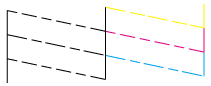
|



 Using the Nozzle Check utility for Windows
Using the Nozzle Check utility for Windows
 ink light is flashing, you cannot check the print head. Replace the appropriate ink cartridge first.
ink light is flashing, you cannot check the print head. Replace the appropriate ink cartridge first.




 Top
Top paper button and press the
paper button and press the  power button to turn on the printer.
power button to turn on the printer. See
See