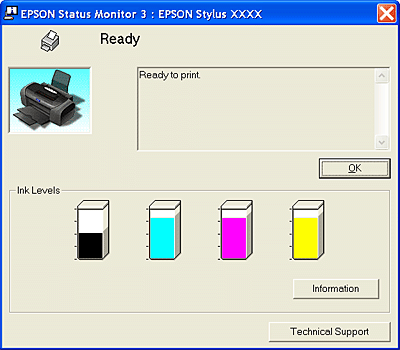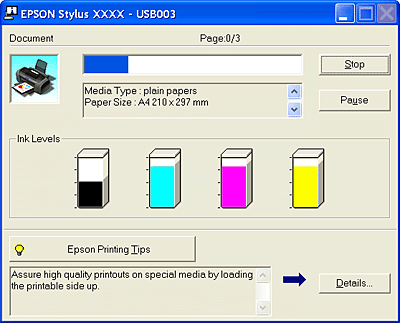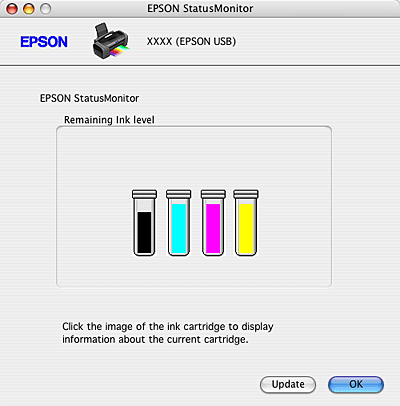|
 For Windows For Windows
 For Mac OS X For Mac OS X
To check the ink cartridge status, do one of the following:
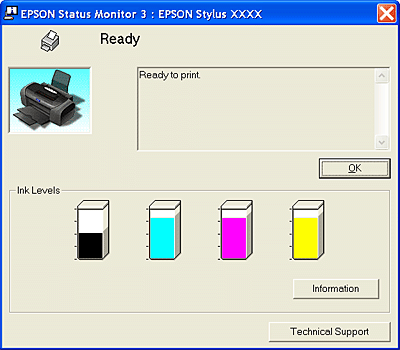
 |  |
Note: |
 |  |
|
If any of the ink cartridges installed in the printer is broken, incompatible with the printer model, or improperly installed, EPSON Status Monitor 3 will not display an accurate calculation of the ink cartridge status. Be sure to replace or reinstall any ink cartridge indicated by EPSON Status Monitor 3.
|
|
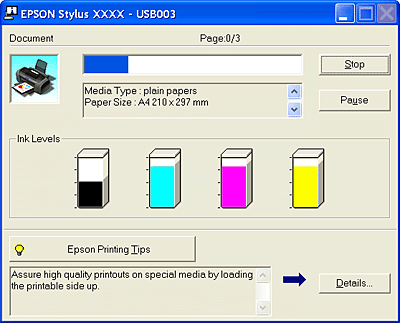
You can check the ink cartridge status using EPSON StatusMonitor. Follow the steps below.
 |
Access the EPSON Printer Utility dialog box.
|
 |
Click the EPSON StatusMonitor button. The EPSON StatusMonitor appears.
|
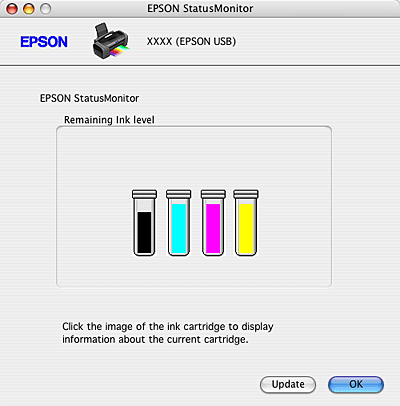
 |
Note: |
 |
-
If any of the ink cartridges installed in the printer is broken, incompatible with the printer model, or improperly installed, EPSON StatusMonitor will not display an accurate status of the ink cartridge. Be sure to replace or reinstall any ink cartridge indicated by the EPSON StatusMonitor.
|
|
|  |