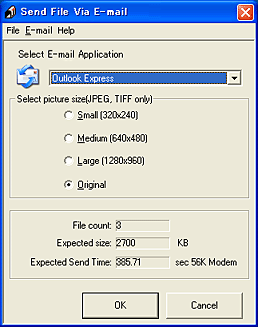|
Attaching Images to E-mail
 Starting EPSON Attach to Email Starting EPSON Attach to Email
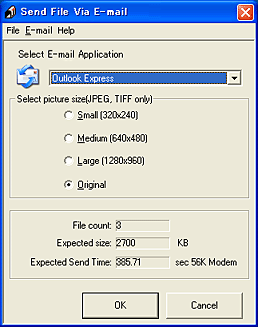
EPSON Attach To Email lets you send e-mail with images. It supports various e-mail systems and allows you to resize images before attaching them.
Starting EPSON Attach to Email
There are two ways to access EPSON Attach to Email:
-
For Windows:
Click Start, point to All Programs (Windows XP) or Programs (Windows Me, 98, or 2000), point to EPSON Creativity Suite, then point to EPSON Attach To Email, and then click EPSON Attach To Email.
For Mac OS X:
Double-click the Applications folder in Macintosh HD, then double-click the EPSON folder. Next, double-click the Creativity Suite folder, and then the Attach To Email folder. Finally double-click the EPSON Attach To Email icon.
|  |