 Zoom Preview button.
Zoom Preview button.
Scanning / Using Tools and Making Settings in EPSON Scan
A marquee is a frame which you draw around a portion of a previewed image to select it. You can make marquees up to 50 and use marquees to select an area you want to enlarge using the  Zoom Preview button.
Zoom Preview button.
To create a marquee, move the pointer over the image in the Preview window. The pointer becomes a set of cross-hairs. Hold down the mouse button and drag the cross-hairs over an area of the image, then release the mouse button to create the marquee.
The frame around the marquee appears as a moving dotted line, indicating that it is active, which means that it can be resized.
The point where you first clicked is anchored, but the rest of the frame is sizable and movable.
When the mouse pointer is placed within the marquee (the frame of the selected image area), it changes to a hand. You can click and drag the marquee anywhere in the Preview window. If you drag a hand while pressing the Shift key, the marquee will be limited to vertical or horizontal movement.
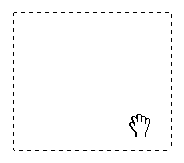
When the mouse pointer is placed on the edge of the marquee, it changes to an arrow allowing you to re-size the marquee. If you drag an arrow while pressing the Shift key, the marquee will be resized proportionally.
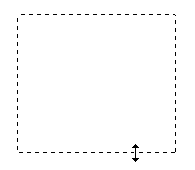
To remove or delete a marquee, click the marquee and then click the  Delete Marquee button.
Delete Marquee button.