 Scan button on this product, follow the steps below.
Scan button on this product, follow the steps below.
Scanning / Scanning with EPSON Smart Panel
To assign an application in the EPSON Smart Panel window to the  Scan button on this product, follow the steps below.
Scan button on this product, follow the steps below.
 |
For Windows users: Click Start, point to All Programs (for Windows XP users) or Programs (for Windows Me, 98, or 2000 users) and then EPSON Smart Panel, then click EPSON Smart Panel. |
For users of Mac OS 8.6 to 9.x:
Click Apple and EPSON Smart Panel.
For Mac OS X users:
Double-click the Applications folder in Macintosh HD, and then double-click the Smart Panel folder. Finally, double-click the EPSON Smart Panel icon.
 | Select an application from the EPSON Smart Panel list box. |
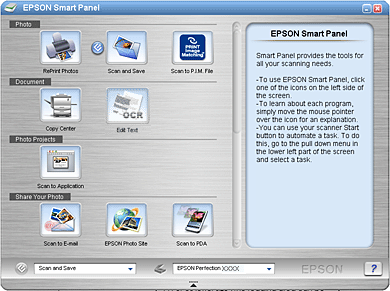
The selected application is assigned to theScan button.
| Note: |
|