 Full Preview button starts prescanning and previews the image.
Full Preview button starts prescanning and previews the image.
Scanner Software Functions / Preview Window
Before you scan an image, you can use the Preview window to see the effects of most EPSON TWAIN settings, and to make additional image adjustments.
Clicking the  Full Preview button starts prescanning and previews the image.
Full Preview button starts prescanning and previews the image.
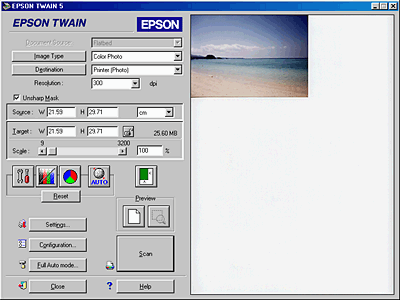
You can see the effects of the following settings in the preview image.
| Note: |
|
 Previous |
 Next |