Scanning / Basic Scanning
You can scan images using the EPSON Scan to File feature.
EPSON Scan to File is an application that launches EPSON TWAIN and saves scanned images to files automatically. It can enhance the scanning process in an efficient way. The application automatically creates sequential filenames and saves them in sequence so that bulk scanning (scanning a single image with several different settings) can be done easily.
| Note: |
|
|
 | Click the EPSON Scan to File icon in the EPSON Scan to File folder under the Applications folder. The File Save Settings dialog box appears. |
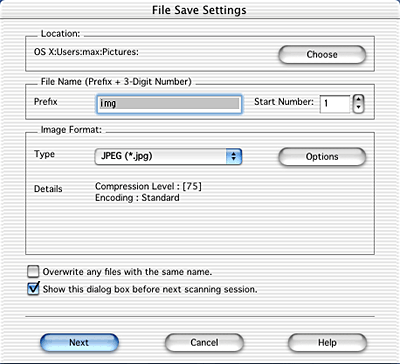
 | Specify a location where the scanned images are saved. The default is Pictures under the Home folder. If you want to change the location, click Choose and select the desired folder. |
 | Specify a file name with an alphanumeric character string (prefix) and a 3-digit number (start number). The default setting generates names such as Img001, Img002, and Img003. |
If you want to change the file name, type an alphanumeric character string in the Prefix and select the start number. The file name is generated with a combination of prefix and number specified here.
| Note: |
|
|
 | Select a file format. See the following table for the file formats. Depending on the selected file format, the Options button is available and you can make the details settings for the saving scanned image. |
|
Format (File extension) |
Explanation |
|
JPEG format (*.JPG) |
This software is based in part on the work of the independent JPEG Group. JPEG is a compressed file format, which allows a choice in compression quality. However, if the compression is too high, the image quality deteriorates. The image quality also deteriorates every time the image file is saved in JPEG. If you edit an image file after saving it, the original image should be preserved in a file format other than JPEG. For details on the setting with the Options button, see JPEG detail settings dialog box. |
|
TIFF format (*.TIF) |
TIFF is a file format which is designed for data exchange between applications such as graphics software and DTP software. For details on the setting with the Options button, see TIFF and Multi -TIFF detail settings dialog box. |
|
Multi-TIFF format (*.TIF) |
Multi-TIFF format enables to save the multiple pages to the same file. (With other formats, each document is saved in a separate file.) However, to open the Multi-TIFF files, you need an application supporting this format. For details on the setting with the Options button, see TIFF and Multi -TIFF detail settings dialog box. |
|
PICT format |
PICT is a standard image file format for Macintosh. Most Macintosh applications including word processor software can read and prepare images in this format. |
 | Select Select Scanner from the File menu. |
 | Select EPSON TWAIN 5 in the Select Scanner dialog box and click Select. |
 | Click Next in the File Save Settings dialog box. The following window appears. |

EPSON TWAIN automatically previews the images, recognizes the image type, optimizes the images, and then start scanning.
| Note: |
|
|
|
 | The scanned image is automatically saved in the specified location. |
 Previous |
 Next |