 |
 |
|
||
 |
||||
Checking the Ink Cartridge Status
Using the printer buttons
For information on using the printer buttons, see the booklet.
For Windows
 Note:
Note:|
Epson cannot guarantee the quality or reliability of non-genuine ink. If non-genuine ink cartridges are installed, the ink cartridge status may not be displayed.
When an ink cartridge is running low, the Low Ink Reminder screen automatically appears. You can also check the ink cartridge status from this screen. If you do not want to display this screen, first access the printer driver and then click the Maintenance tab, and then Monitoring Preferences. On the Monitoring Preferences screen, clear the See Low Ink Reminder alerts check box.
If an ink cartridge is running low, prepare a new ink cartridge.
|
To check the ink cartridge status, do one of the following:
Open the printer driver, click the Main tab, then click the Ink Levels button.
Double-click the printer shortcut icon on your Windows taskbar. To add a shortcut icon to the taskbar, see the following section:
 See From the shortcut icon on the taskbar
See From the shortcut icon on the taskbar
 See From the shortcut icon on the taskbar
See From the shortcut icon on the taskbar
Open the printer driver, click the Maintenance tab, then click the EPSON Status Monitor 3 button. A graphic displays the ink cartridge status.
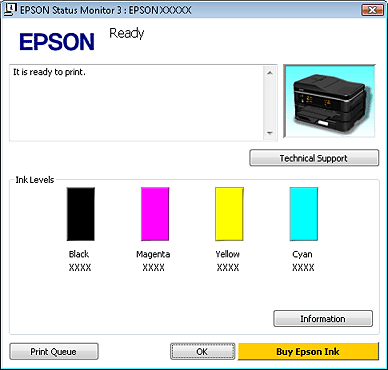
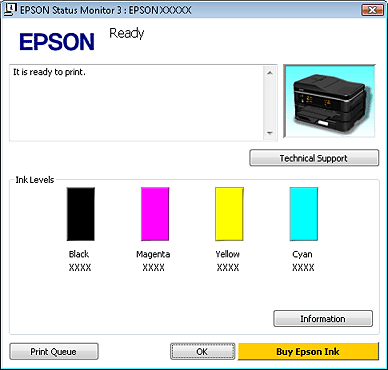
 Note:
Note:|
If any of the ink cartridges installed in the printer is broken, incompatible with the printer model, or improperly installed, EPSON Status Monitor 3 will not display an accurate calculation of the ink cartridge status. Be sure to replace or reinstall any ink cartridge indicated by EPSON Status Monitor 3.
Depending on current settings, the simplified status monitor may be displayed. Click the Details button to display the window above.
|
For Mac OS X
 Note:
Note:|
If an ink cartridge is running low, prepare a new ink cartridge.
|
You can check the ink cartridge status using EPSON Status Monitor. Follow the steps below.
 |
Access the Epson Printer Utility 4 dialog box.
|
 |
Click the EPSON Status Monitor button. The EPSON Status Monitor appears.
|
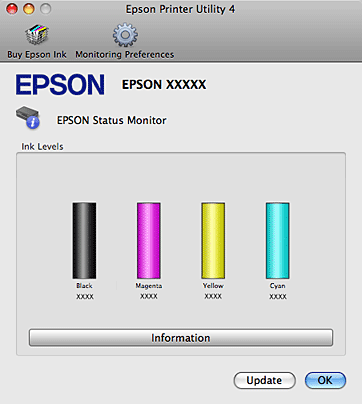
 Note:
Note:|
The graphic displays the ink cartridge status when EPSON Status Monitor was first opened. To update the ink cartridge status, click Update.
Epson cannot guarantee the quality or reliability of non-genuine ink. If non-genuine ink cartridges are installed, the ink cartridge status may not be displayed.
If any of the ink cartridges installed in the printer is broken, incompatible with the printer model, or improperly installed, EPSON Status Monitor will not display an accurate calculation of the ink cartridge status. Be sure to replace or reinstall any ink cartridge indicated by the EPSON Status Monitor.
|
