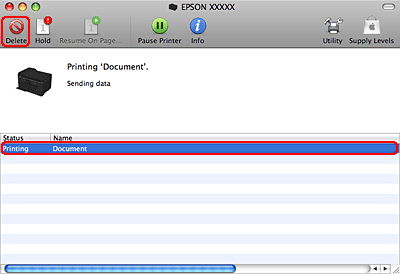|
 |
|
||
 |
||||
Canceling Printing
If you need to cancel printing, follow the instructions in the appropriate section below.
Using the printer button
Press the  Cancel button to cancel a print job in progress.
Cancel button to cancel a print job in progress.
 Cancel button to cancel a print job in progress.
Cancel button to cancel a print job in progress.For Windows
 Note:
Note:|
You cannot cancel a print job that has been completely sent to the printer. In this case, cancel the print job by the printer.
|
Using EPSON Status Monitor 3
 |
Access the EPSON Status Monitor 3.
|
 |
Click the Print Queue button. The Windows Spooler appears.
|
 |
Right-click on the job you want to cancel and then select Cancel.
|
For Mac OS X
Follow the steps below to cancel a print job.
 |
Click your printer icon in the Dock.
|
 |
In the Document Name list, select the document which is printing.
|
 |
Click the Delete button to cancel the print job.
|