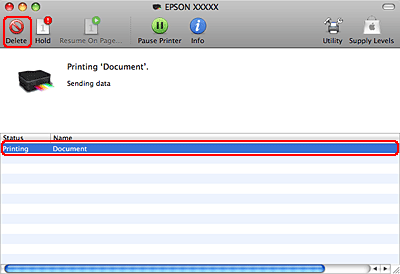|
 |
|
||
 |
||||
Canceling Printing
If you need to cancel printing, follow the instructions in the appropriate section below.
Using the printer button
For BX625FWD/SX620FW/960FWD/WorkForce 630/WorkForce 633:
Press Stop button.
Stop button.
Press
 Stop button.
Stop button.
For BX525WD/SX525WD/900WD/WorkForce 625:
Press Stop/Clear button.
Stop/Clear button.
Press
 Stop/Clear button.
Stop/Clear button.For Windows
 Note:
Note:|
You cannot cancel a print job that has been completely sent to the printer. In this case, cancel the print job by the printer.
|
Using the progress meter
When you start printing, the progress meter appears on your computer screen.
Click the Stop button to cancel printing.

Using EPSON Status Monitor 3
 |
Access the EPSON Status Monitor 3.
|
 |
Click the Print Queue button. The Windows Spooler appears.
|
 |
Right-click on the job you want to cancel and then select Cancel.
|
For Mac OS X
Follow the steps below to cancel a print job.
 |
Click your printer icon in the Dock.
|

 |
In the Document Name list, select the document which is printing.
|
 |
Click the Delete button to cancel the print job.
|