 |
 |
|
||
 |
||||
Scanning Directly to an E-mail
For all models
You can scan and automatically attach scanned image file(s) to an e-mail message with the Scan to E-mail function on the control panel.
Scanning Directly to an E-mail in Full Auto Mode
For Photo PX700W/Photo TX700W
 |
Place your original(s) on the document table. See the booklet for instructions.
|
 |
Select the Scan to E-mail function on the control panel. Epson Scan starts in Full Auto Mode and automatically scans your image as a JPEG file.
|
 Note:
Note:|
If you want to restore color in or remove dust from your images before scanning, click the Pause button to return to the Full Auto Mode window. Then click Customize, select your options, click OK, and click Scan to continue.
If you want to scan in Home Mode or Professional Mode, click Pause to return to the Full Auto Mode window, then change the scan mode. See Changing the Scan Mode for instructions.
|
After scanning is finished, you see the Send File Via E-mail window.
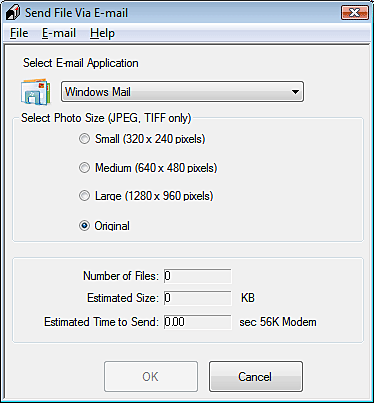
 |
Select the e-mail program you use in the Select E-mail Application list.
|
 |
If you want to resize your image(s), choose an option under Select Photo Size.
|
 Note:
Note:|
The box at the bottom of the window displays information about the image file(s) you are attaching to the e-mail message.
|
 |
Click OK. Your e-mail program is opened and any scanned images you selected are attached to a new e-mail message. See your e-mail program Help if you need instructions on sending your e-mail message.
|
Scanning Directly to an E-mail in Office Mode
For Office BX600FW/Office TX600F/SX600FW, and Photo PX800FW/Photo TX800FW
 |
Place your original(s) on the document table or in the ADF. See the booklet for instructions.
|
 |
Select the E-mail function on the control panel.
|
 Note:
Note:|
EpsonScan starts in the last mode you used. The following steps are for Office Mode. For instructions on using other modes, see Scanning in Home Mode or Scanning in Professional Mode.
|
 |
In the Office Mode window, select the Image Type, Document Source, Size, and Resolution settings. For details, see Scanning in Office Mode.
|
 |
Click Preview to preview your image(s), then select your scan area. For details, see Previewing and Adjusting the Scan Area.
|
 |
Make any other necessary image adjustments. See Adjusting the Color and Other Image Settings for details.
|
 |
Click Scan. The File Save Settings window appears. For details, see Selecting File Save Settings.
|
 |
Click OK. Epson Scan scans your document or photo and displays the Send File Via E-mail window.
|
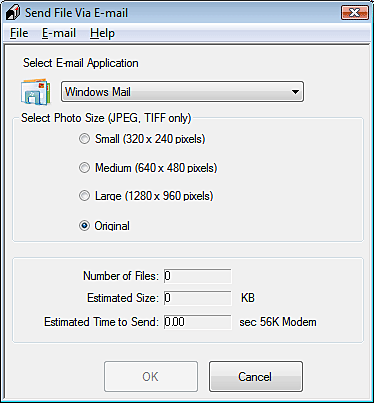
 |
Select the e-mail program you use in the Select E-mail Application list.
|
 |
If you scanned photos and want to resize them, choose an option under Select Photo Size.
|
 Note:
Note:|
The box at the bottom of the window displays information about the image file(s) you are attaching to the e-mail message.
|
 |
Click OK. Your e-mail program is opened and any scanned images you selected are attached to a new e-mail message. See your e-mail program Help if you need instructions on sending your e-mail message.
|
