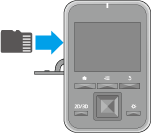
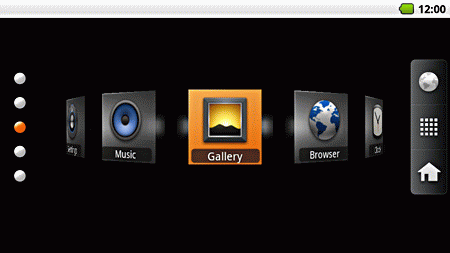
|
Launch [ |
|
|
|
|---|
Listening to music
In Music, you can play music files stored on the microSD card.
Insert the microSD card into the controller.
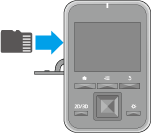
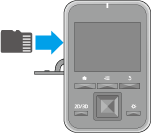

|
Launch [ |
|
|
|
|---|
Importing data
You can copy movies, photos, and music files from your computer to the microSD card.
- Insert the microSD card into the controller.
- Connect your computer to the controller using the USB cable supplied.
- Click Turn on USB storage. Your computer recognizes the microSD card as a removable disk.
- Copy your data to the removable disk.
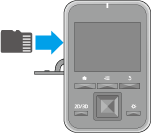
|
|
Do not disconnect the USB cable or remove the microSD card while copying data. Otherwise, the data could be corrupted. |
|---|
|
|
|
|---|
Managing files on the microSD card
You can manage files on the microSD card by using the application SEViewer installed on this product.
You can perform the following operations using SEViewer.
- Copying a file
- Moving a file
- Deleting a file
- Renaming a file
- Installing an application
Removing the microSD card
Launch [ ] from the Home screen, and then select SD card & device storage.
] from the Home screen, and then select SD card & device storage.
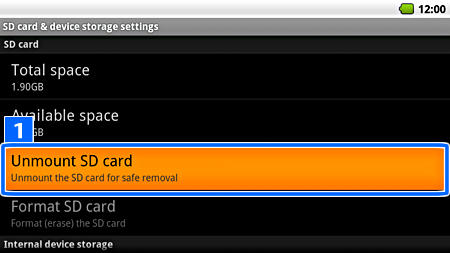
|
Select Unmount SD card, and then remove the microSD card. |
|
|
Data could be corrupted if the microSD card is removed without unmounting the card first. |
|---|