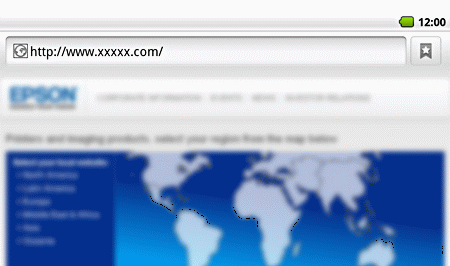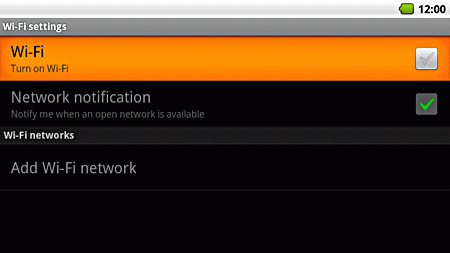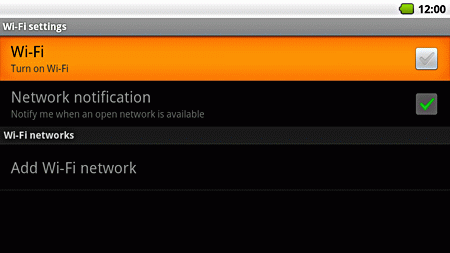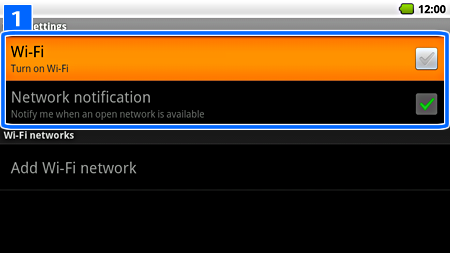Drag your finger in any direction across the screen, and then click the displayed [

] or [

].
Launch [

] from the Home screen, and then select
Wireless & networks -
Wi-Fi settings.

|
- If you select a security enabled network, you need to enter a password.
- When connected to a network, [
 ] is displayed at the top of the Home screen. ] is displayed at the top of the Home screen.
|
If no available wireless LAN networks are detected, you can add a wireless LAN network manually.
Launch [

] from the Home screen, and then select
Wireless & networks -
Wi-Fi settings.
You can receive a notification if an available wireless LAN network is detected in the area.
Launch [

] from the Home screen, and then select
Wireless & networks -
Wi-Fi settings.
The following security settings are supported.
Open, WEP, WPA-PSK(TKIP), WPA-PSK(AES), WPA2-PSK(AES), WPA2-PSK(TKIP)
Open, WPA2-PSK(AES)
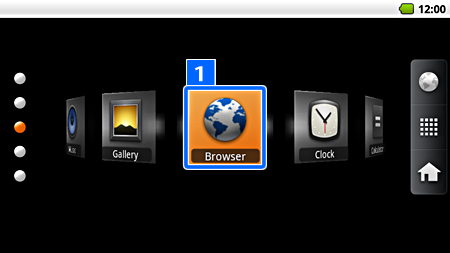
 ] from the Home screen.
] from the Home screen.
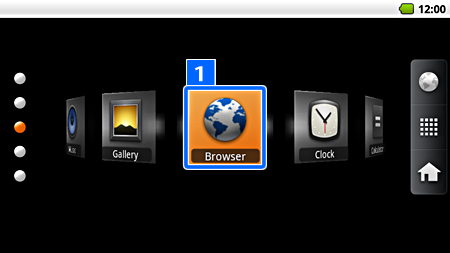
 ] from the Home screen.
] from the Home screen.