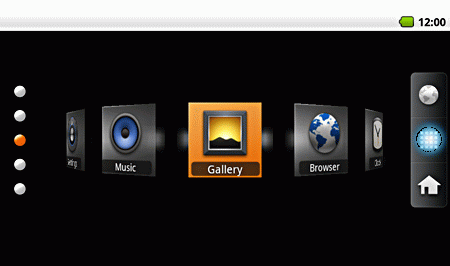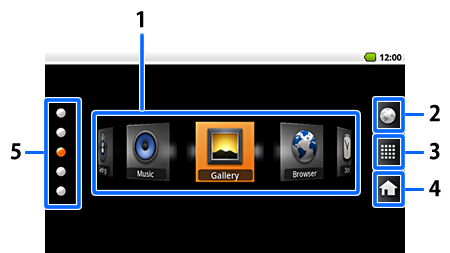
|
1 Launches applications from their shortcuts. You can add, move, or delete a shortcut. "Adding a shortcut to the Home screen" "Moving a shortcut on the Home screen" "Deleting a shortcut from the Home screen" 2 Launches the Browser (Internet). 3 Displays all installed applications. 4 Changes the Home screen appearance. "Changing the Home screen appearance" 5 Changes the shortcut list. |
Using the Home screen
Home screen functions
You can perform the following operations on the Home screen.
Changing the Home screen appearance
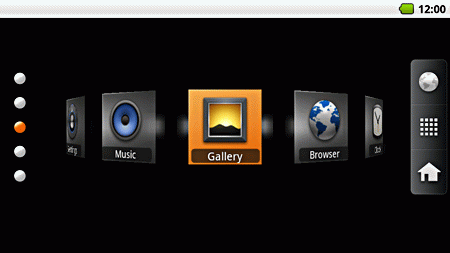
|
When you click [ |
Using the options menu on the Home screen
Press the [ ] key to display the options menu. You can use the following menus on the Home screen.
] key to display the options menu. You can use the following menus on the Home screen.
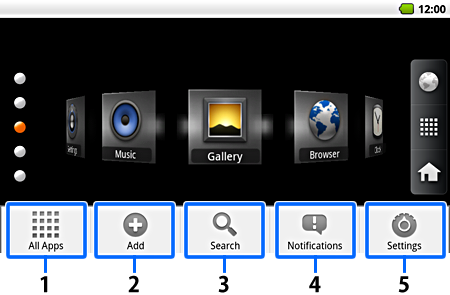
|
1 All Apps: Displays all installed applications. 2 Add: Adds a shortcut to the Home screen. 3 Search: Displays the Search screen. 4 Notifications: Displays the Notifications screen. 5 Settings: Displays the Settings menu. |
Adding a shortcut to the Home screen
|
|
|
|---|
Moving a shortcut on the Home screen
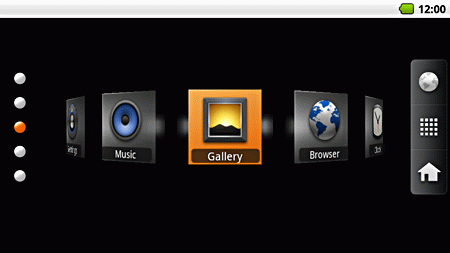
|
Highlight the shortcut you want to move, and then hold down the [Enter] key. Use the [Direction] keys to select the position where you want to move the shortcut, and then press the [Enter] key. |
Deleting a shortcut from the Home screen
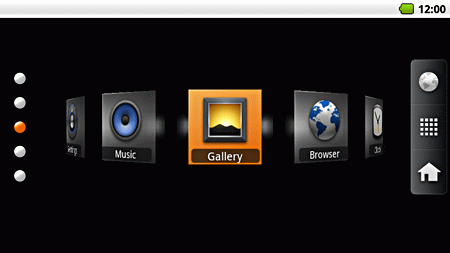
|
Highlight the shortcut you want to delete, and then hold down the [ |
Showing or hiding the background for a shortcut icon
Launch [ ] from the Home screen, and then select Display.
] from the Home screen, and then select Display.
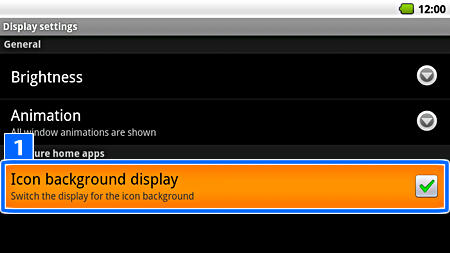
|
Select Icon background display from the Display settings menu. |