 |
 |
|
||
 |
||||
Loading Paper
Follow these steps to load paper:
 |
Pull out the paper cassette and remove the cover.
|
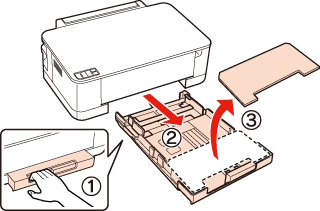
 Note:
Note:|
If the output tray has been ejected, close it before pulling out the paper cassette.
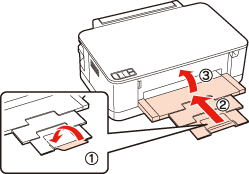 If the paper cassette is in the storage position, extend the paper cassette as shown in the illustration.
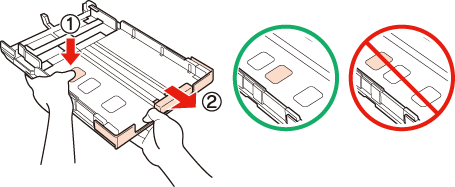 |
 |
Slide the edge guides to the sides of the paper cassette.
|
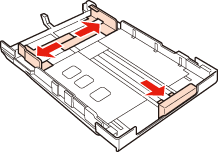
 Note:
Note:|
When using Legal size paper, extend the paper cassette as shown in the illustration.
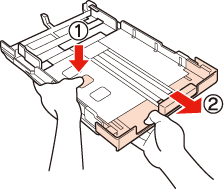 |
 |
Slide the edge guide to adjust to the paper size you will use.
|
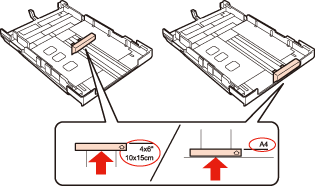
 |
Load paper toward the edge guide with printable side face down, and check that the paper is not sticking out from the end of the cassette.
|
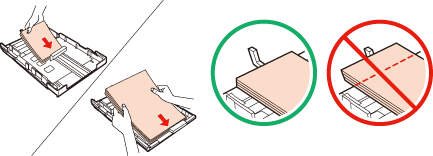
 Note:
Note:|
Fan and align the edges of the paper before loading.
Up to 30 sheets of Legal size paper can be loaded at a time.
Do not use paper with binder holes.
|
 |
Slide the edge guides to the edges of the paper.
|
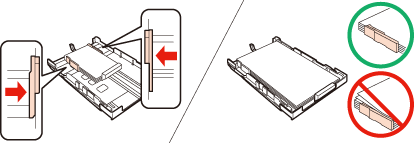
 Note:
Note:|
For plain paper, do not load paper above the
 arrow mark inside the edge guides. arrow mark inside the edge guides.For Epson special media, make sure the number of sheets is less than the limit specified for the media. |
 |
Put the paper cassette cover back on. Keep the cassette flat and insert it back into the printer carefully and slowly.
|
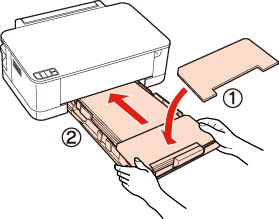
 |
Lower the output tray, slide out the extension, and then raise the stopper.
|
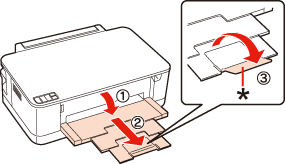
 Note:
Note:|
When using Legal size paper, lower the stopper (*).
Leave enough space in front of the printer for the paper to be fully ejected.
Do not remove or insert the paper cassette while the printer is operating.
|