 |
|

|
The printer allows you to print without margins on all four sides of the paper. Follow the steps described below for Borderless printing.
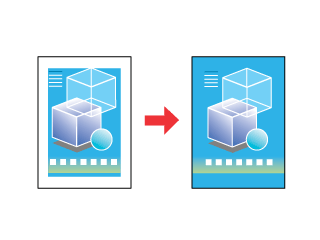
The following papers are recommended for borderless printing:
Because this option enlarges the image slightly beyond the paper size, part of the image will be cropped off. You need to adjust the image file to the size of the paper. If your application has margin settings, make sure they are set to zero before printing. Using EPSON Easy Photo Print, which is included on the CD-ROM, is the easiest and quickest way to create borderless photos with this printer. EPSON Easy Photo Print also helps you enhance your photos. Click the Start button, point to Programs or All Programs, point to EPSON Creativity Suite, then choose EPSON Easy Photo Print. For more information, click the Help button to view instructions in the EPSON Easy Photo Print User's Guide. Double-click the Applications folder in Macintosh HD, EPSON folder, then Creativity Suite. Double-click the EPSON Easy Photo Print folder, then the EPSON Easy Photo Print for X icon. For more information, click the Help button to view instructions in the EPSON Easy Photo Print User's Guide. Follow these steps to adjust your printer settings for borderless printing.
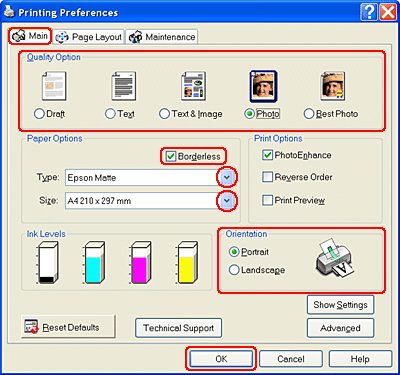
The Borderless Expansion slider becomes available on the Page Layout screen. If you want to control the amount of the image that extends beyond the edges of the paper, click the Page Layout tab and adjust the slider.
After completing the steps above, print one test copy and examine the results before printing an entire job. Follow these steps to adjust your printer settings for Borderless printing.
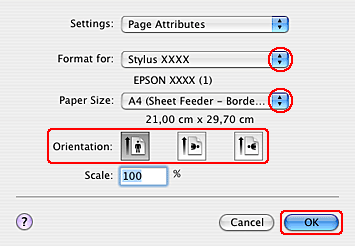
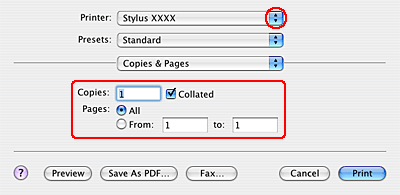
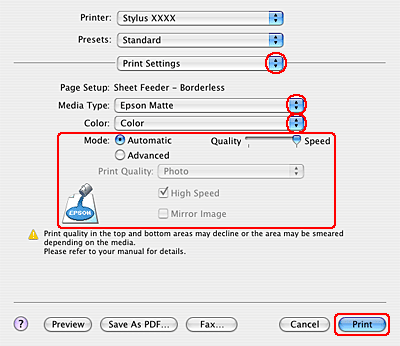
After completing the steps above, print one test copy and examine the results before printing an entire job.
|




 Compatible paper
Compatible paper
 Top
Top








