| Knowledge
Base FAQ's & Technical Guides |
How do I use EPSON A4 Iron On 'Cool Peel'
Transfer Media?
Print the image onto the Iron on paper using the Flip horizontal option
in the driver. When the Iron is hot place the paper onto the fabric and
iron constantly for around a minute. After Ironing leave paper to cool
for 2-3 minutes and peel the backing off.
Instructions
Print your image with the following options selected:
Select Ink Jet Paper for the media type (Default 360 DPI).
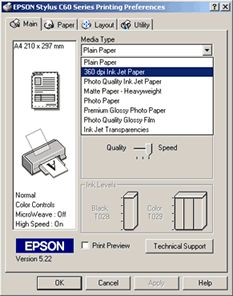
Select the Flip Horizontal option in the driver. This option is located on the Main tab, click Custom and then click Advanced.
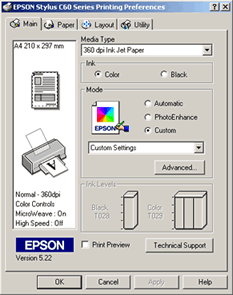
In the Advanced box ensure that the option for Flip Horizontal is ticked. This will mirror print the image so that it looks correct when transferred onto the fabric.
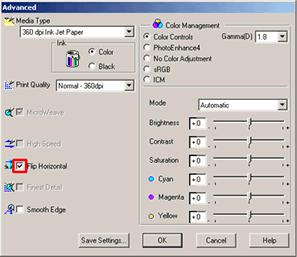
For EPSON printer models, which feed paper from the top, make sure the notch of the transfer paper is in the upper right hand corner and that the paper is not curled or bent.
For EPSON printer models, which feed paper from the front lower tray, make sure the notch of the transfer paper is on the right hand side facing out from the printer.
If the printer has an adjust lever set it to the "0" position.
Now print the image.
Testing Your Iron
These instructions are for an "average iron". Some irons run hotter than others. Conduct a test run to prevent scorching your fabric item. If you suspect that your iron runs cool, you may want to increase the suggested ironing times.
If you have never ironed a transfer before, you may want to try a practice print first with a small image on an old piece of material you don't need; you can then get a feel for the process before you start.
Preparing to Iron
1. Preheat the iron on the highest temperature setting and wait until it is ready before ironing the transfer. The iron must be very hot. Do not use steam.
2. Make sure there are no seams or wrinkles on the ironing surface.
3. Iron the fabric so that it is smooth before ironing on the transfer.
4. Place the printed transfer image face down on the fabric where you would like to transfer the image.
Caution
Be very careful not to touch the iron or the heated surface of the paper. Set the iron down in a safe place when you are not using it and keep children away from the iron and the hot transfer surface.
Ironing the Image
Using the widest part of the iron is very important in making a transfer that is long lasting. Using the narrow tip of the iron will not provide the best results.
Beginning at the upper left corner use firm pressure and slowly move the iron across the transfer sheet for 30 seconds. Repeat this procedure for the middle and lower sections of the transfer sheet.
Now turn the iron around. This time, starting from the lower left corner slowly move the iron across the transfer sheet for 30 seconds, using firm pressure, repeat this procedure for the middle and upper sections of the transfer sheet.
To permanently fix the image make 30 continuous circles with the iron around the transfer sheet. Make sure all edges of the transfer paper are ironed with each circular motion. Each ironed circle takes about 4 seconds. Be sure to continue using firm pressure.
To remove the backing paper, set the iron safely to one side. Wait between one and two minutes for the transfer to cool starting with any corner. Peel the transfer sheet away from the fabric item. Removing the paper may be more difficult if it is allowed to cool for too long.
Please note: If you will be applying more than one image on the fabric, make sure they are spaced far enough apart so you can iron one without touching another image that has already been transferred.
EPSON Transfer Paper is sturdy and machine washable, but you can protect the colour and quality by following these simple washing guidelines:
Use a cold water wash. If possible, use a detergent with colour protection.
If you are washing a T-shirt or other similar garment, turn it inside out before washing. Wash it by itself as the some colours may run slightly the first time it is washed. If the colours run, they will usually wash out the second time the article is washed.
Remove the article as soon as the washing machine completes its cycle. Colours may run if the article is allowed to sit before drying.
Dry it in the dryer with normal settings.
Article: KB020004 Language: English Product Range: Ink Jet/Multifunction