 |
 |
|
||
 |
||||
The Paper Jams
 Caution:
Caution:|
Never touch the buttons on the control panel while your hand is inside the printer.
|
Removing jammed paper from inside the printer
 Note:
Note:|
The illustrations in this section may vary depending on the product.
|
 |
Cancel the print job if prompted by a message from the printer driver.
|
 |
Open the scanner unit.
|
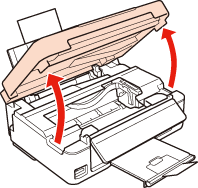
 Note:
Note:|
Some products may come with a scanner unit support.
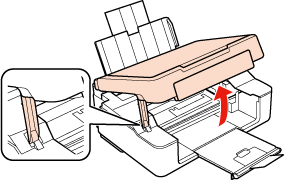 |
 |
Remove all of the paper inside, including any torn pieces.
|
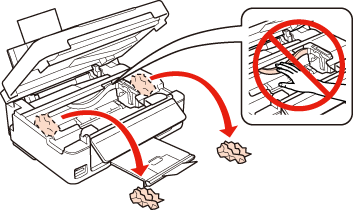
 |
Close the scanner unit. If the jammed paper remains near the output tray, carefully remove the paper.
|
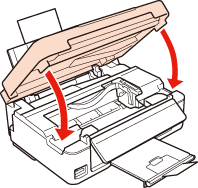
 Note:
Note:|
If the printer is equipped with a scanner unit support, close the scanner unit as shown below.
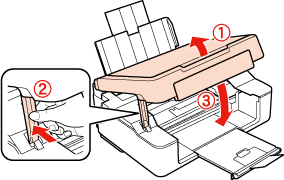 |
 |
Do one of the following.
Products with LCD screens: Press the button indicated in the LCD screen. Products without LCD screens: If all the lights on the control panel flash, press the  button to turn the printer off and then on again. If only the button to turn the printer off and then on again. If only the  and and  lights flash, press lights flash, press   or or   button. button. |
Preventing paper jams
If your paper jams frequently, check the following.
The paper is smooth, not curled or wrinkled.
You are using high quality paper.
The printable side of the paper is face up in the sheet feeder.
The paper stack was fanned before loading.
For plain paper, do not load paper above the  arrow mark inside the edge guide.
arrow mark inside the edge guide.
For Epson special media, make sure the number of sheets is less than the limit specified for the media.
 See Loading capacities for media.
See Loading capacities for media.
 arrow mark inside the edge guide.
arrow mark inside the edge guide.For Epson special media, make sure the number of sheets is less than the limit specified for the media.
 See Loading capacities for media.
See Loading capacities for media.The edge guides are snug against the edges of the paper.
The printer is on a flat, stable surface that extends beyond the base in all directions. The printer will not operate properly if it is tilted.
