 |
 |
|
||
 |
||||
Scanning in Office Mode
Office Mode lets you quickly scan text documents without previewing your image.
 Note:
Note:|
See the Help for more details on Epson Scan.
|
 |
Place your original(s).
|
 Note for the Automatic Document Feeder (ADF):
Note for the Automatic Document Feeder (ADF):|
Do not load paper above the
 arrow mark on the ADF. arrow mark on the ADF. |
 |
Start Epson Scan.
|
 |
Select Office Mode from the Mode list.
|
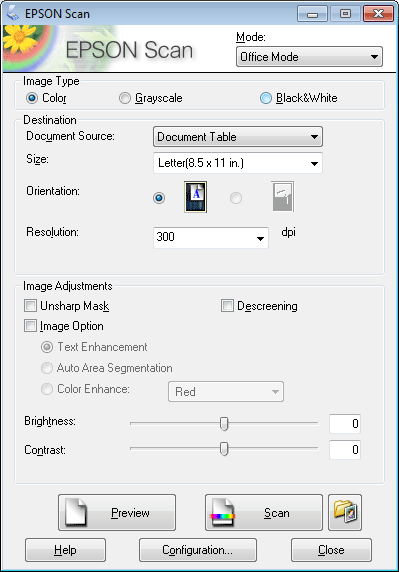
 |
Select the Image Type setting.
|
 |
Select the Document Source setting.
|
 |
Select the size of your original as the Size setting.
|
 |
Select an appropriate resolution for your original(s) as the Resolution setting.
|
 |
Click Scan.
|
 |
In the File Save Settings window, select the Type setting and then click OK.
|
 Note:
Note:|
If the Show this dialog box before next scan check box is cleared, Epson Scan starts scanning immediately without displaying the File Save Settings window.
|
Your scanned image is saved.
