 |
 |
|
||
 |
||||
Scanning to an E-mail
You can automatically attach scanned image file(s) to an e-mail message by using Attach to e-mail function in Epson File Manager.
 |
Place your original on the scanner. See the booklet for details.
|
 |
Start Epson File Manager (see Starting a Scan With the Epson Creativity Suite). Then click the Attach to e-mail icon at the top of the window. After scanning is finished, you see the Send File Via E-mail window.
|
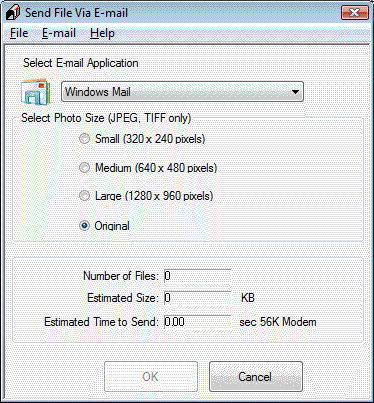
 |
Select the e-mail program you use in the Select E-mail Application list.
|
 |
If you want to resize your image, choose an option under Select Photo Size.
|
 Note:
Note:|
The box at the bottom of the window displays information about the image file(s) you are attaching to the e-mail message.
|
 |
Click OK. Your e-mail program is opened and any scanned images you selected are attached to a new e-mail message. (See your e-mail program Help if you need instructions on sending your e-mail message.)
|