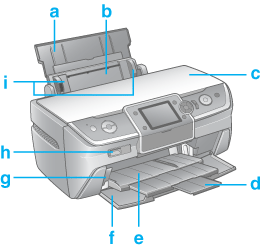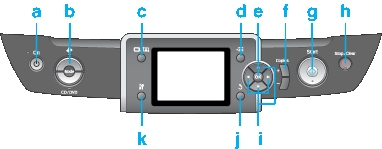|
a.
|
Paper support: Supports the paper loaded in the sheet feeder.
|
|
b.
|
Sheet feeder: Holds your paper and feeds it for printing.
|
|
c.
|
Printer cover: Covers the printing mechanism. Open only when installing or replacing ink cartridges.
|
|
d.
|
Front tray extension: Supports the ejected paper.
|
|
e.
|
Front tray: When in the paper position, holds the ejected paper. When in the CD/DVD position, holds the CD/DVD tray and feeds it for printing. Before turning on the printer, pull up the tray lever to set the front tray to the paper position.
|
|
f.
|
Front cover: Open whenever printing.
|
|
g.
|
Tray lever: Changes the front tray position. Pull up the tray lever to set the front tray to the paper position. Push down the tray lever to set the front tray to the CD/DVD position. Before turning on the printer, pull up the tray lever to set the front tray to the paper position.
|
|
h.
|
EXT. I/F USB port: Connects the USB cable from your digital camera.
|
|
i.
|
Edge guides: Hold your paper straight in the sheet feeder. Move the left edge guide to the edge of your paper.
|