 |
 |
|
||
 |
||||
Loading Thick Paper
Follow the steps below to load thick paper into the front manual feed slot. You can use A3+ size thick paper with maximum thickness of 1.3 mm.
 Caution:
Caution:|
If you load the thick paper incorrectly you may damage the printer.
Be sure to insert the thick paper following the steps described below. If you insert the thick paper in a different way (for example, if you insert the thick paper into the printer and then turn the power off and then back on), the printer may be damaged.
Be sure to remove the roll paper holder when printing on thick paper. Otherwise, the paper is ejected and a paper jam error occurs.
Since the paper feeds through the printer from the front to the rear, make sure there is enough space at the rear of the printer for the thick paper to eject completely.
Do not insert the thick paper while the printer is operating. Otherwise, your printer may be damaged.
|
 |
Make sure that the printer is on and the power light is not flashing.
|
 Caution:
Caution:|
Be sure to insert the thick paper while the power is on. Otherwise, automatic print position adjustment may not take place after inserting the thick paper.
|
 |
Open the output tray and the front cover.
|
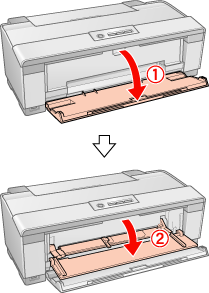
 |
Slide the edge guide to the left.
|
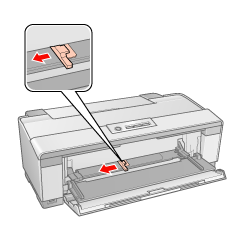
 |
Load the thick paper with the printable side facing up.
|
 Note:
Note:|
Only print one sheet of thick paper at a time.
|
 |
Slide the thick paper into the printer until the back edge is level with the alignment arrows on the front manual feed slot.
|
 |
Slide the edge guide against the left edge of the thick paper.
|
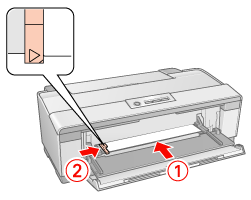
 See
See