 |
 |
|
||
 |
||||
Printing on Thick Paper
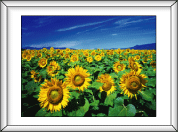
You can print high quality images and documents on thick paper.
Loading thick paper
Refer to the section below for loading thick paper.
Printer settings for Windows
 |
Open the file you want to print.
|
 |
Access the printer settings.
|
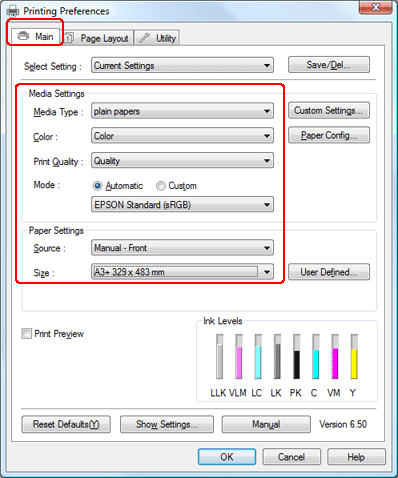
 |
Click the Main tab, select the appropriate Media Type setting, and then select your preferred items for Color, Print Quality, and Mode.
|
 Note:
Note:|
Availability of setting items may vary depending on the setting you select.
|
 |
Select Manual - Front as the Source setting.
|
 Note:
Note:|
Borderless printing is not available when Manual - Front is selected.
|
 |
Make the appropriate Size setting.
|
 |
Click the Page Layout tab, select Portrait (tall) or Landscape (wide) to change the orientation of your printout, make other necessary settings, and then start printing.
|
Printer settings for Mac OS X 10.5
 |
Open the file you want to print.
|
 |
Access the Print dialog box.
|
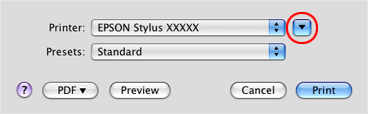
 |
Click the
 button to extend this dialog box. Select the printer you are using as the Printer setting. button to extend this dialog box. Select the printer you are using as the Printer setting. |
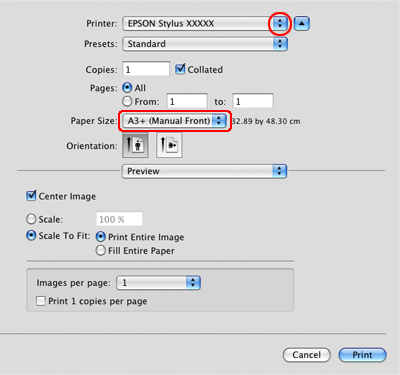
 |
Select the appropriate Paper Size setting with Manual - Front in parenthesis.
|
 Note:
Note:|
Depending on your application, you may not be able to select some items in this dialog box. If so, click Page Setup on the File menu of your application, and select the appropriate settings.
|
 |
Select Print Settings from the pop-up menu.
|
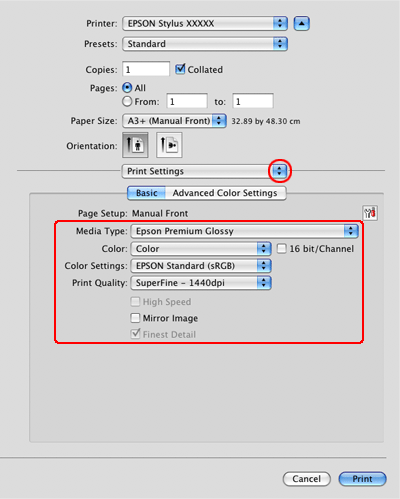
 |
Select the appropriate Media Type, Color, and other settings, then start printing. See online help for details of Print Settings.
|
Printer settings for Mac OS 10.3 or 10.4
 |
Open the file you want to print.
|
 |
Access the Page Setup dialog box.
|
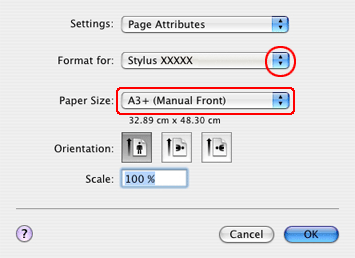
 |
Select the printer you are using as the Format for setting.
|
 |
Make the appropriate Paper Size setting, make sure the paper size you select is followed by Manual - Front, for example A3+ (Manual - Front).
|
 Note:
Note:|
Borderless printing is not available when Manual - Front is selected.
|
 |
Make the appropriate Orientation setting.
|
 |
Click OK to close the Page Setup dialog box.
|
 |
Access the Print dialog box.
|
 |
Select Print Settings from the pop-up menu.
|
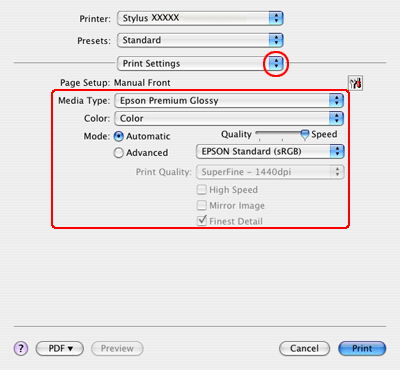
 |
Make the appropriate Media Type, Color, and Mode settings. See the online help for details of Print Settings.
|
 |
Click Print to start printing.
|
