 |
 |
|
||
 |
||||
Cleaning the Print Head
If you find that the printout is unexpectedly faint or that dots are missing, you may be able to solve these problems by cleaning the print head, which ensures that the nozzles are delivering ink properly.
You can clean the print head from your computer using the Head Cleaning utility in the printer driver or from the printer by using the buttons.
 Note:
Note:|
Because print head cleaning uses ink from all cartridges, clean the print head only if quality declines; for example, if the printouts are blurry or the color is incorrect or missing.
Use the Nozzle Check utility first to confirm that the print head needs to be cleaned. This saves ink.
When ink is low you may not be able to clean the print head. When ink is expended you cannot clean the print head. Replace the appropriate ink cartridge first.
|
Using the Head Cleaning utility for Windows
Follow the steps below to clean the print head using the Head Cleaning utility.
 |
Make sure that no lights are indicating errors.
|
 |
Right-click the printer icon on the taskbar, then select Head Cleaning.
|
If the printer icon does not appear, refer to the following section to add the icon.
 |
Follow the on-screen instructions.
|
The  power light flashes while the printer performs the cleaning cycle.
power light flashes while the printer performs the cleaning cycle.
 power light flashes while the printer performs the cleaning cycle.
power light flashes while the printer performs the cleaning cycle. Caution:
Caution:|
Never turn off the printer while the
 power light is flashing. Doing so may damage the printer. power light is flashing. Doing so may damage the printer. |
 Note:
Note:|
If print quality has not improved after repeating this procedure about four times, turn the printer off and wait for at least six hours. Then run the nozzle check again and repeat the head cleaning if necessary. If print quality has still not improved, contact Epson support.
|
Using the Head Cleaning utility for Mac OS X
Follow the steps below to clean the print head using the Head Cleaning utility.
 |
Make sure that no lights are indicating errors.
|
 |
Access the Epson Printer Utility 4.
|
 |
Click the Head Cleaning button in the Utility dialog box.
|
 |
Follow the on-screen instructions.
|
The  power light flashes while the printer performs the cleaning cycle.
power light flashes while the printer performs the cleaning cycle.
 power light flashes while the printer performs the cleaning cycle.
power light flashes while the printer performs the cleaning cycle. Caution:
Caution:|
Never turn off the printer while the
 power light is flashing. Doing so may damage the printer. power light is flashing. Doing so may damage the printer. |
 Note:
Note:|
If print quality has not improved after repeating this procedure about four times, turn the printer off and wait for at least six hours. Then run the nozzle check again and repeat the head cleaning if necessary. If print quality has still not improved, contact Epson support.
To maintain print quality, we recommend printing a few pages on a regular basis.
|
Using the printer buttons
Follow the steps below to clean the print head using the printer buttons.
 |
Make sure that no lights are indicating errors.
|
 |
Hold down the
 stop/maintenance button for three seconds. stop/maintenance button for three seconds. |
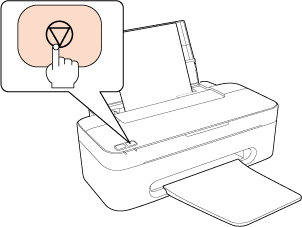
The printer starts cleaning the print head and the  power light begins flashing.
power light begins flashing.
 power light begins flashing.
power light begins flashing. Caution:
Caution:|
Never turn off the printer while the
 power light is flashing. Doing so may damage the printer. power light is flashing. Doing so may damage the printer. |
 |
When the
 power light stops flashing, print a nozzle check pattern to confirm that the head is clean. power light stops flashing, print a nozzle check pattern to confirm that the head is clean. |
 Note:
Note:|
If print quality has not improved after repeating this procedure about four times, turn the printer off and wait for at least six hours. Then run the nozzle check again and repeat the head cleaning if necessary. If print quality has still not improved, contact Epson support.
To maintain print quality, we recommend printing a few pages on a regular basis.
|
