 Scan to PDF button
Scan to PDF buttonb.
 Scan to E-mail button
Scan to E-mail buttonc.
 Copy button
Copy buttond.
 Start button
Start button
|
||||||||||||||||||||
Starting a Scan With the Scanner Buttons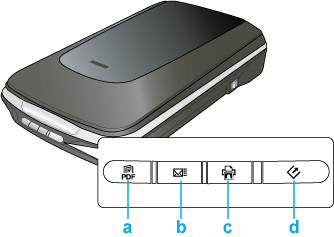 a.
 Scan to PDF button Scan to PDF buttonb.  Scan to E-mail button Scan to E-mail buttonc.  Copy button Copy buttond.  Start button Start button Start button Start button
If a program does not start when you press a button, see Pressing a Scanner Button Does Not Start the Correct Program.
If you want to change the scan mode, see Changing the Scan Mode.
You can also reassign the
 Start button to a project program in the Epson Creativity Suite or another compatible Windows program. See Assigning a Program to a Scanner Button for details. Start button to a project program in the Epson Creativity Suite or another compatible Windows program. See Assigning a Program to a Scanner Button for details. Scan to PDF button Scan to PDF button
If a program does not start when you press a button, see Pressing a Scanner Button Does Not Start the Correct Program.
You can also reassign the
 Scan to PDF button to a project program in the Epson Creativity Suite or another compatible Windows program. See Assigning a Program to a Scanner Button for details. Scan to PDF button to a project program in the Epson Creativity Suite or another compatible Windows program. See Assigning a Program to a Scanner Button for details. Copy button Copy button
If a program does not start when you press a button, see Pressing a Scanner Button Does Not Start the Correct Program.
You can also reassign the
 Copy button to a project program in the Epson Creativity Suite or another compatible Windows program. See Assigning a Program to a Scanner Button for details. Copy button to a project program in the Epson Creativity Suite or another compatible Windows program. See Assigning a Program to a Scanner Button for details. Scan to E-mail button Scan to E-mail button
If a program does not start when you press a button, see Pressing a Scanner Button Does Not Start the Correct Program.
You can also reassign the
 Scan to E-mail button to a project program in Epson Creativity Suite or another compatible Windows program. See Assigning a Program to a Scanner Button for details. Scan to E-mail button to a project program in Epson Creativity Suite or another compatible Windows program. See Assigning a Program to a Scanner Button for details. | ||||||||||||||||||||