 |
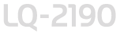 |
|
||
 |
||||
About Your Printer’s Default Settings
The default settings control many printer functions. While you can often set these functions through your software or printer driver, you may sometimes need to change a default setting from the printer’s control panel using the Default Setting mode.
Default Setting mode
The following table lists the default settings and the options you can select in the Default Setting mode. The settings are explained in detail after the table. For instructions on changing the default settings, see Changing default settings.
|
Item
|
Setting / value *1
|
|
Page length for front tractor*2
|
Length in inches: 3, 3.5, 11/3, 4, 5.5, 6, 7, 8, 8.5, 11, 70/6, 12, 14, 17 inches
|
|
Page length for rear tractor*2
|
Length in inches: 3, 3.5, 11/3, 4, 5.5, 6, 7, 8, 8.5, 11, 70/6, 12, 14, 17 inches
|
|
Skip over perforation
|
On, Off
|
|
Auto tear off
|
On, Off
|
|
Auto line feed
|
On, Off
|
|
Print direction
|
Auto, Bi-D, Uni-D
|
|
Software
|
ESC/P2, IBM PPDS
|
|
0 slash
|
0,
 (the zero character with a slash) (the zero character with a slash) |
|
I/F mode
|
Auto, Parallel, USB, Optional
|
|
Auto I/F wait time
|
10 seconds, 30 seconds
|
|
Parallel I/F bidirectional mode
|
On, Off
|
|
Packet mode
|
Auto, Off
|
|
Auto CR (IBM PPDS)*3
|
On, Off
|
|
A.G.M. (IBM PPDS)*3
|
On, Off
|
|
Character table
|
Standard model:
Italic, PC 437, PC 850, PC 860, PC 863, PC 865, PC 861, BRASCII, Abicomp, Roman 8, ISO Latin 1, PC 858, ISO 8859-15, All other models: Italic, PC 437, PC 850, PC 437 Greek, PC 853, PC 855, PC 852, PC 857, PC 864, PC 866, PC 869, MAZOWIA, Code MJK, ISO 8859-7, ISO Latin 1T, Bulgaria, PC 774, Estonia, ISO 8859-2, PC 866 LAT, PC 866 UKR, PC APTEC, PC 708, PC720, PC AR864, PC 860, PC 865, PC 861, PC 863, BRASCII, Abicomp, Roman 8, ISO Latin 1, PC 858, ISO 8859-15, PC 771, PC437 Slovenia, PC MC, PC 1250, PC 1251 |
|
International character set for Italic table
|
Italic U.S.A, Italic France, Italic Germany, Italic U.K., Italic Denmark1, Italic Sweden, Italic Italy, Italic Spain1
|
|
Font
|
OCR-B, Orator, Orator-S, Script C, Roman T, Sans Serif H
|
|
Manual feed wait time
|
0.5 second, 1 second, 1.5 second, 2 seconds
|
|
Buzzer
|
On, Off
|
|
Roll paper
|
On, Off
|
|
Low-noise mode
|
On, Off
|
*1 Settings with bold weight mean the standard factory settings.
*2 The options available vary depending on the country.
*3 These settings take effect only when IBM PPDS emulation is selected.
Page length for front tractor
This setting allows you to set the page length (in inches) for the continuous paper loaded on the front push tractor.
Page length for rear tractor
This setting allows you to set the page length (in inches) for the continuous paper loaded on the rear push tractor.
Skip over perforation
This feature is available only when continuous paper is selected as the paper source. When you turn on this feature, the printer provides a one-inch (25.4 mm) margin between the last line printed on one page and the first line printed on the next page. Because most application program margin settings override margin settings from the control panel, you should use this setting only if you cannot set your top and bottom margins using your application.
Auto tear off
When you turn on this setting and print on continuous paper with the front or rear push tractor, the printer automatically advances the paper perforation to the tear-off position, where you can easily tear off the printed page(s). When the printer receives the next print job, it automatically moves the unused paper back to the top-of-form position and starts printing, so no paper is wasted between print jobs.
When you select off and print on continuous paper with the front or rear push tractor, you need to move the perforation to the tear-off position manually by pressing the Tear Off/Card button. See Advancing the Paper to the Tear-Off Edge for more information. (The tear-off feature is not available for paper loaded on the pull tractor.)
Auto line feed
When auto line feed is on, the printer accompanies each carriage return (CR) code received with a line feed code, and the print position moves to the next line. If the printer adds an extra line after every carriage return, select off.
Print direction
You can choose automatic print direction selection, bidirectional printing (Bi-D), or unidirectional printing (Uni-D). Printing is normally bidirectional; however, unidirectional printing allows for precise vertical printing alignment, which is useful for printing graphics.
Software
If you select ESC/P2, the printer operates in the EPSON ESC/P2 mode. If you select IBM PPDS, the printer emulates an IBM® printer.
0 slash
The zero character has a slash ( ) when this feature is turned on. It has no slash (0) when this feature is turned off. The slash allows you to easily distinguish between the uppercase letter O and a zero.
) when this feature is turned on. It has no slash (0) when this feature is turned off. The slash allows you to easily distinguish between the uppercase letter O and a zero.
 ) when this feature is turned on. It has no slash (0) when this feature is turned off. The slash allows you to easily distinguish between the uppercase letter O and a zero.
) when this feature is turned on. It has no slash (0) when this feature is turned off. The slash allows you to easily distinguish between the uppercase letter O and a zero.I/F (interface) mode
The printer comes with a built-in parallel interface and an interface slot in which you can install one optional interface. For information on using an optional interface, see Optional interface cards.
If your printer is connected to only one computer, select Parallel, USB, or Optional for the interface mode, depending on the interface you use. If your printer is connected to more than one computer, select Auto (automatic) for the interface mode to cause the printer to automatically switch between interfaces depending on which one is receiving data.
Auto I/F (interface) wait time
This setting takes effect only if an optional interface is installed and the auto interface mode is selected. This setting determines how long the printer waits when it no longer receives data from an interface before it checks whether a print job is being sent through the other interface. You can specify 10 seconds or 30 seconds for the auto interface wait time.
Parallel I/F (interface) bidirectional mode
The Parallel Interface bidirectional transfer mode is used when this feature is on. If bidirectional transfer mode is unnecessary, turn this off.
Packet mode
Make sure to select Auto to print from Windows applications using the printer driver included in the software CD-ROM that comes with the printer. Turn off this mode if you encounter connection problems when you are printing from applications based on other operating systems such as DOS.
Auto CR (carriage return)
This setting is available only in IBM PPDS emulation mode. When you select on,each line feed (LF) code or ESC J code received by the printer is accompanied by a carriage return code. This moves the print position to the beginning of the next line. If the printer adds an extra line after every carriage return, select off.
A.G.M. (Alternate Graphic Mode)
When A.G.M. is on, the printer can use some advanced graphics commands like those available in ESC/P2 mode. When you select IBM PPDS mode, this setting is available. The default setting is off.
Character table
You can select among 13 standard character tables as well as tables for 22 other countries. See Character Tables for character samples.
International character set for Italic table
You can select among several international character sets for the Italic character table. Each character set contains eight characters that vary depending on the country or language, so you can customize the Italic table to suit your printing needs.
Font
You can select 6 fonts in default-setting mode. The following fonts are indicated on the control panel and can’t be selected by default settings: Draft, Roman, Sans Serif, Courier, Prestige, and Script.
Manual feed wait time
This sets the amount of wait time between the time paper is inserted into the paper guide and when it is fed. If the paper feeds before you can adjust its position to your satisfaction, you can increase the wait time.
Buzzer (beeper)
The printer beeps when an error occurs. (See Using the Error Indicators for more information on printer errors.) If you do not want the printer to beep when an error occurs, turn this setting off.
Roll paper
When you turn on this mode, the printer recognizes that the paper is not single sheets, so it does not try to eject the paper and advance it forward to the next page when you press the LF/FF button.
Low-noise mode
When this mode is set to On, the noise is reduced, but the printing speed is slower.
