 |
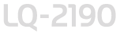 |
|
||
 |
||||
Selecting a Built-In Font and Pitch
Your printer comes with the twelve built-in fonts. See Printer Specifications for information of fonts you can select. You can also choose from the following six pitch (character size) settings: 10, 12, 15, 17, or 20 cpi (characters per inch), or proportional spacing. You can select the font and pitch using the buttons on the printer’s control panel as described below.
 Note:
Note:|
Settings you make in your application programs usually override settings you make from the printer’s control panel. For best results, use your application to select a font and pitch.
|
Follow these steps to select a built-in font or pitch using the buttons on the printer’s control panel:
 |
Make sure that the printer is not printing.
|
 |
To select a font, press the Font button until the two Font lights indicate the font you want as shown below.
|
|
Font lights
|
Font
|
   |
High Speed Draft
|
   |
Draft
|
   |
Roman
|
   |
Sans Serif
|
   |
Courier
|
   |
Prestige
|
   |
Script
|
   |
Others
|
 = On,
= On,  = Flashing,
= Flashing,  = Off
= Off* others means the font selected in the default-setting mode
 Note:
Note:|
The Font button cannot directly select OCR-B, Orator, Orator-S, Script-C, Roman-T, or Sans Serif H. To select one of these fonts, you must first use the default-setting mode to register it as the “other” font. Note that the default “other” setting is Roman-T.
|
To select a pitch, press the Pitch button until the three Pitch lights indicate the pitch you want as shown below.
|
Pitch lights
|
Pitch
|
   |
10 cpi
|
   |
12 cpi
|
   |
15 cpi
|
   |
17 cpi
|
   |
20 cpi
|
   |
PS
(proportional spacing) |
 = On,
= On,  = Off
= Off