 |
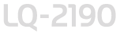 |
|
||
 |
||||
Using the Control Panel
You can control simple printer operations—such as line feeding, form feeding, loading and ejecting paper, and selecting font—with the buttons on the control panel. The control panel lights show the printer’s status.
Control Panel Buttons and Lights
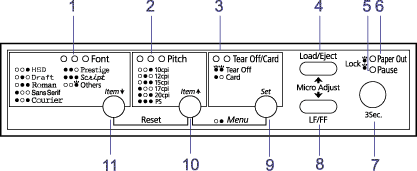
1. Font lights
Indicate which font is selected.
2. Pitch lights
Indicate what font size is selected.
3. Tear Off/Card lights
  |
When continuous paper is in the tear-off position.
|
  |
When the printer is in the card mode.
|
 = On,
= On,  = Flashing,
= Flashing,  = Off
= Off
4. Load/Eject button
Loads continuous paper from the standby position.
Feeds continuous paper backward to the standby position if a sheet is loaded.
5. Pause light
On when the printer is paused.
Flashes when the printer is in the Micro Adjust mode.
6. Paper Out light
On when no paper is loaded in the selected paper source.
Flashes when paper has not been fully ejected or paper is not loaded correctly.
7. Pause button
Stops printing temporarily, and resumes printing when pressed again.
Micro Adjust
When you hold down the Pause button for three seconds, the printer enters the Micro Adjust mode. In this mode, you can adjust the top-of-form and tear-off positions by pressing the LF/FF and Load/Eject
and Load/Eject buttons. See Advancing the Paper to the Tear-Off Edge.
buttons. See Advancing the Paper to the Tear-Off Edge.
 and Load/Eject
and Load/Eject buttons. See Advancing the Paper to the Tear-Off Edge.
buttons. See Advancing the Paper to the Tear-Off Edge.
8. LF/FF button
Feeds paper line by line.
Ejects a single sheet or advances continuous paper to the next top-of-form position when held down.
9. Tear Off/Card (Set) button
Advances continuous paper to the tear-off position.
Feeds continuous paper backward from the tear-off position to the top-of-form position.
Enters the card mode to print on postcards and envelopes. See Loading Special Paper.
10. Pitch (Item ) button
) button
 ) button
) button
Selects the font size.
When the printer enters the default setting mode, the button works as an Item button. You can press the Item
button. You can press the Item button to select the previous menu.
button to select the previous menu.
 button. You can press the Item
button. You can press the Item button to select the previous menu.
button to select the previous menu.
11. Font (Item ) button
) button
 ) button
) button
Selects the font.
When the printer enters the default setting mode, the button works as an Item button. You can press the Item
button. You can press the Item button to select the next menu.
button to select the next menu.
 button. You can press the Item
button. You can press the Item button to select the next menu.
button to select the next menu.