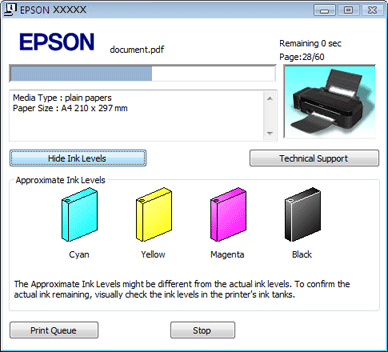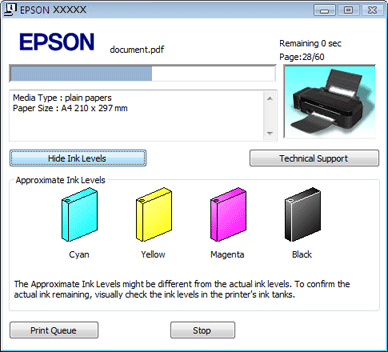|
 |
|
||
 |
||||
Checking the Ink Levels
For Windows
 Note:
Note:|
Epson cannot guarantee the quality or reliability of non-genuine ink.
If you cannot check the ink levels from the printer driver, make sure that the Disable EPSON Status Monitor 3 check box is not selected by clicking the Speed & Progress button on the Maintenance window of the printer driver. If it is selected, you cannot check the ink levels and refill ink.
|
To check the approximate ink levels, do one of the following:
Double-click the printer shortcut icon on your Windows taskbar. To add a shortcut icon to the taskbar, see the following section:
 See From the shortcut icon on the taskbar
See From the shortcut icon on the taskbar
 See From the shortcut icon on the taskbar
See From the shortcut icon on the taskbar
Open the printer driver, click the Maintenance tab, then click the EPSON Status Monitor 3 button. A graphic displays the approximate ink levels.
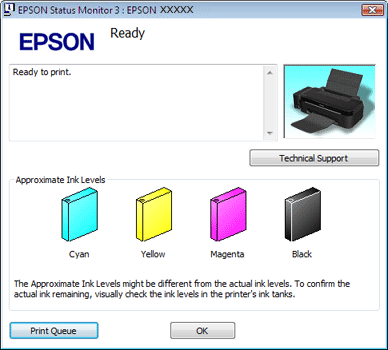
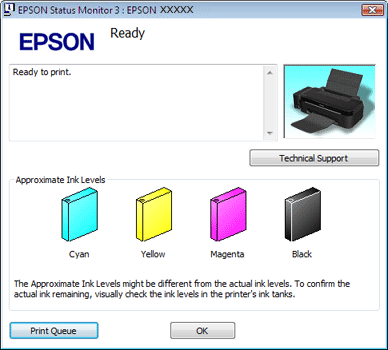
The progress meter appears automatically when you start a print job. You can check the approximate ink levels from this window. Click the Approximate Ink Levels button on the progress meter screen to display the approximate ink levels as shown below.