| Knowledge
Base FAQ's & Technical Guides |
How do I monitor the ink levels on my EPSON
Stylus printer using Windows 2000 or XP?
To monitor the ink levels on your printer you need to install the EPSON
Status monitor utility supplied on the CD-ROM EPSON printer software.
To access the Status monitor proceed by clicking Start, select settings
and then printers. Right click on the icon for the relevant printer and
select Printing preferences. Click on the utility tab and click on the
icon for Status monitor. This will now display your ink levels.
Instructions
Proceed by inserting the EPSON Printer Software CD-ROM supplied with the printer. The example used here is the EPSON Stylus C60. Select EPSON Status Monitor and click on the arrow pointing to the right.
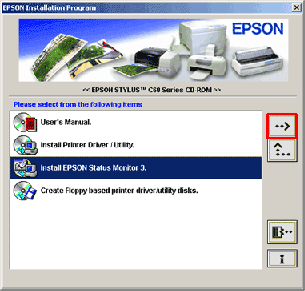
Click OK.
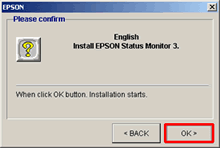
This will then copy the files.
![]()
As requested turn the printer on ensuring that it is connected.
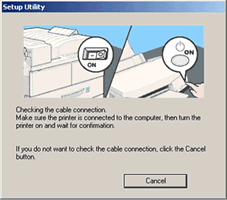
Setup will now confirm completion. Click OK and restart your computer.
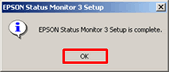
To access the Status Monitor utility click Start, Settings and then Printers.
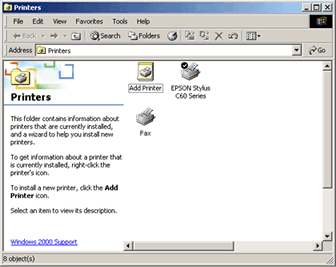
Right-click on the relevant printer and select Printing Preferences. This will display the driver settings.
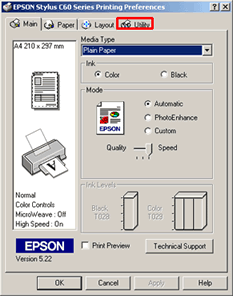
Click the Utility tab. Click on the icon for Status Monitor and this will now display your ink levels.
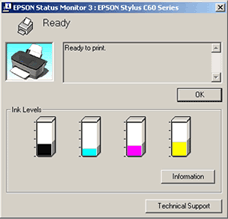
Use the Status Monitor utility to establish which cartridges are low or empty.
Article: KB020009 Language: English Product Range: Ink Jet/Multifunction