| Knowledge
Base FAQ's & Technical Guides |
How do I use the print head alignment utility
on Windows 98 or ME?
In the event of broken text through misaligned vertical lines or horizontal
banding you can use the Head alignment utility to realign the heads in
the printer. You can access this utility by Clicking Start, Select settings
and then Printers. Right click on the relevant printer and select Properties.
Click on the utility tab and select Print Head Alignment. Follow the onscreen
instructions.
Before using the Print Head Realignment utility it is recommended that you run the head cleaning utility to confirm that the head is performing at its optimum. For instructions on how to use the head cleaning utility please click here:
How do I use the head cleaning utility using Windows 98 or ME?
Instructions
To align the heads in the event of poor print quality click Start, then go to Settings and select Printers. Right click on the icon for the relevant printer and select Properties. The example used here is with the EPSON Stylus C80. This will display the driver properties.
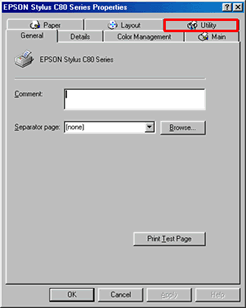
Click the Utility tab. Now click the Print Head Alignment icon to launch the utility.
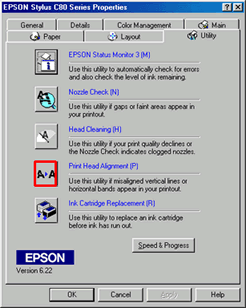
Click Next.
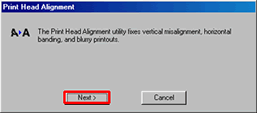
Click Print.
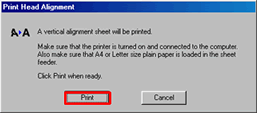
Read the below instructions and proceed accordingly.
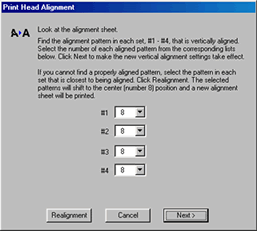
The heads are correctly aligned when the lines that are printed are aligned to the centre position, in this case number 8.
Article: KB020008 Language: English Product Range: Ink Jet/Multifunction