| Knowledge
Base FAQ's & Technical Guides |
How do I use the head cleaning utility using
Windows 2000 or XP?
To clean the heads in the event of poor print quality click Start, then
go to Settings and select Printers. Right click on the icon for your printer
and select Printing Preferences. Click on the Utility Tab. Now click on
the icon for head cleaning and it will launch the utility. Repeat the
process until the Nozzle check is correct and complete.
Instructions
Click Start, select Settings and then Printers. Right-click on the icon for your printer and select Printing Preferences.
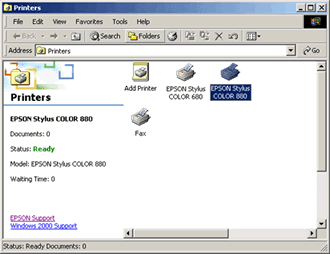
This will display the printer properties.
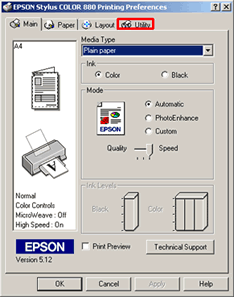
Click on the Utility tab. Click on Head Cleaning.
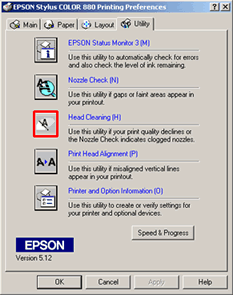
This will launch the utility. Click Start.
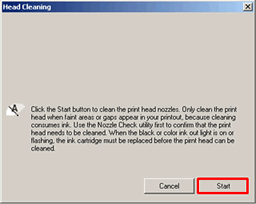
Click Print Nozzle Check Pattern. This will confirm the effectiveness of the head clean.
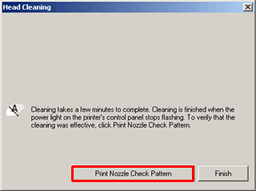
Click Print.
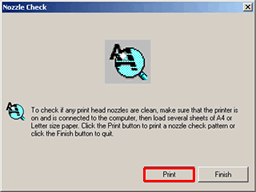
The printer will print off a nozzle check. Compare the print out with the next window. If there are gaps or feint print on your print out click Clean. If it is complete, click Finish.
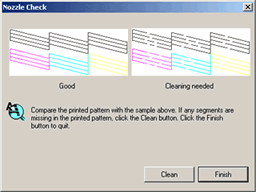
Repeat the process until the issue is resolved. If cleaning doesn't resolve the issue then it is recommended that you install a new set of cartridges.
However, if the nozzle check is OK but the text is still broken you may need to run the Print Head Realignment utility. For instructions on how to use this please click here:
How do I use the print head alignment utility on Windows 2000 or XP?
Article: KB020002 Language: English Product Range: Ink Jet/Multifunction